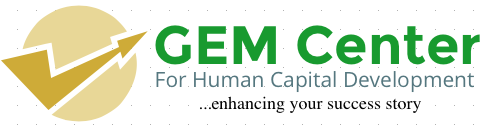When you upgrade a system without replacing the motherboard, the BIOS version it uses can be a critical consideration. Some system features e.g., support for faster or more recent processors, large hard disks, high-speed transfer modes, and AGP are BIOS-dependent, so an in-place upgrade often requires a BIOS upgrade as well. Fortunately, recent systems use a flash BIOS, which can be upgraded simply by downloading a later version of the BIOS to replace the existing BIOS.
Don't Take Chances
Be extraordinarily careful when upgrading the system BIOS. Make absolutely sure that the BIOS upgrade patch you apply is the exact one required for the current BIOS. Applying the wrong BIOS update may make the motherboard unusable, short of returning it to the factory for repair.
The exact method required to update the BIOS varies by motherboard manufacturer and model. Some motherboards are updated simply by copying the updated BIOS file to a floppy disk or CD and booting from it. Other motherboards use a DOS-based "flasher" program that runs from floppy disk and installs the BIOS file when it executes. Intel motherboards support Intel Express BIOS Update, which allows updating the BIOS from within Windows simply by double-clicking an executable file. (Fortunately, Intel also provides floppy disk based BIOS update routines that those of us who run Linux or other non-Windows operating systems can use to update our BIOSs.)
Although updating the BIOS is a pretty intimidating operation the first time you try it or the tenth time, for that matter BIOS updates usually complete successfully if you do everything by the numbers. But if you accidentally apply the wrong patch or if the update process fails through no error of your own, the PC can end up nonbootable. If this happens, there may not be an easy way to recover. Depending on the BIOS, one of the following methods to recover from a failed BIOS update may be usable:
- A few motherboards have dual BIOS chips. If you corrupt one BIOS during an update, you can boot the system from the other BIOS and reflash the corrupted BIOS.
- Intel motherboards have a jumper that configures the motherboard for one of three modes of operation: Normal, BIOS Update, and Recovery. To update the BIOS, you must set that jumper to update mode. If the update fails for any reason, you can reset the jumper to the Recovery position, which gives the motherboard just enough smarts to access the floppy drive at boot time and attempt to load a BIOS update from the floppy drive.
- Log in to post comments