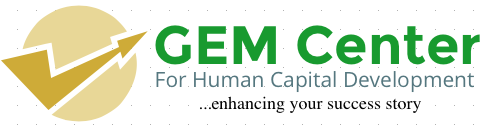The Grammarly Add-in for Microsoft®Office adds the world's most accurate spell and grammar checker to your Microsoft® Word and Outlook on Windows.
The Grammarly add-in is now functional for everyone, users with free and Premium Grammarly accounts.
Before you download and install the Grammarly add-in for Office, make sure Grammarly supports your OS type:
-
Windows 7
-
Windows 8, Windows 8.1
-
Windows 10
-
Parallels (Windows OS on a Mac computer)
Supported versions of Office: Microsoft Office 2007, 2010, 2013, 2016.
User Guide: Getting Started
Enabling Grammarly. Just click the Enable Grammarly button in the Home tab (or use the button in your new Grammarly tab), and the Grammarly sidebar will appear.
Specifying check types. You choose the specific writing issues Grammarly will check.
Once you enable Grammarly, you'll be brought to the Grammarly tab to specify which of our seven categories of checks you want to run on your document.
To toggle a check type on, just click on it. Grammarly alerts will be shown directly inside the sidebar window.
Making corrections. Make text corrections with one simple click on the alert card.
Choosing document types. Choose from over 30 different document types and get the most relevant corrections for your specific writing situation.
Changing default settings. Manage settings directly inside the setting dialog.
Click Settings to access your Grammarly settings within Word. You can:
-
View your account information
-
Automatically enable Grammarly for every new document you create
-
Check for updates to the Grammarly Add-in
-
Configure proxy settings (useful for computers behind a firewall)
Please note that the Microsoft® Word's Undo option is disabled when the Grammarly add-in is enabled. We suggest you use the "Undo" button located above the alerts cards.
- Log in to post comments